Upload Media Files to MediaHub
You can upload media files from your computer in just a few steps. Follow the instructions below, after logging into MediaHub. (See: How to Login to MediaHub)
- In the upper right corner of the page, select the Add New drop-down list, and choose Media Upload.
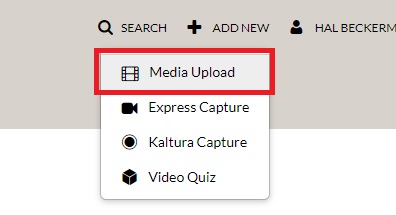
- Click the + Choose a file to upload button to search your computer for the media file that you would like to upload, and select the file.
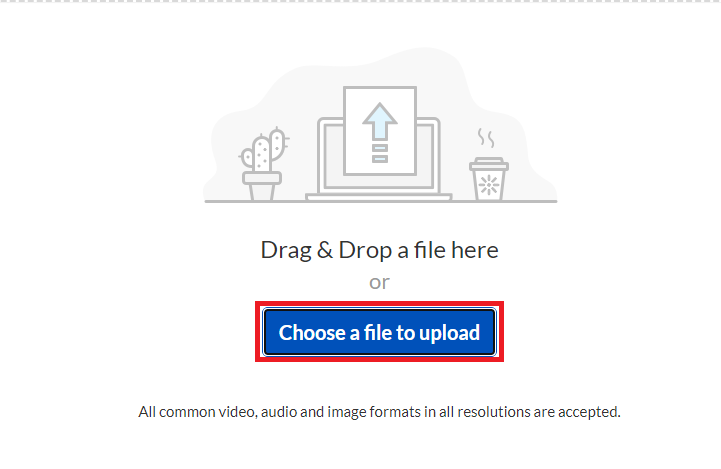
- Click the Open button to begin uploading the file. While the file is uploading, you will need to stay on this page (until the progress bar completes and is green.) You may be asked to add the metadata. There are the following fields:
- Name (title of the file you're uploading). This is a required field and is by default the filename of the media being uploaded.
- Description: this is displayed below the media or on the player info pane. It is an optional field. You will be able to search your content for terms in this field.
- Tags: these are used to help describe your media and are used as keywords when searching for media. It might be helpful to think of tags as your directory structure for your Mediahub files. You can add multiple tags, separated by commas or new lines.
- + Add Collaborator: allows you to search for KU users who can be co-editors of your upload. Co-editors are the useful option here. In our implementation, co-publishers is not a relevant role. You can learn about the Collaboration options at this Adding Collaborators page.
- When you have finished editing details, click the Save button.
Once upload is complete, you can navigate away from this page. You may click Go To Media link to go to this video's page. Or back to your My Media page by clicking Go To My Media link. You may also continue uploading more files by clicking the + Choose another file button and repeating steps above.
Please note that you may not be able to view your media and you may see the graphic stating: Media is being processed. This is completely normal. Your media will continue to process even if you navigate away from MediaHub.