Upload And Share a Video in MediaHub
MediaHub is a streaming service where you can upload, manage and share your audio and video files. While the interface is much like Youtube, every video uploaded becomes part of your private repository ("My Media"). So you control how and where you share your content. Only you can see your collection of videos until you share them by sending viewers a direct link, or by using HTML Embed Code.
You can share any web-ready format of audio or video in MediaHub. (Compatible format information can be found on Kaltura's website.) Individual uploads cannot exceed 2 GB in size.
MediaHub can be accessed at https://mediahub.ku.edu.
Instructions below:
To Upload Videos
- Go to MediaHub
- Log in with your KU Online ID
- Click on Add New button at top-right of screen, and select Media Upload
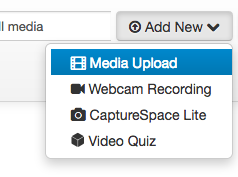
- Click on the + Choose a file to upload button
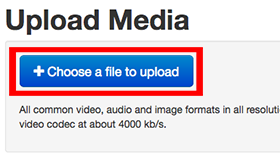
- Select the video you'd like to upload and click Open
- Your video will begin uploading, with the progress turning green when complete. You must remain on this page until the upload is complete.
- Give your video a Name, and (optionally) add a Description and Tags. (Tags are a convenient way to group your content by keywords, making your repository easier to search.)
- Choose the upload's permissions. Unlisted (default choice) will be viewable by anyone with the link to the content. Private means only you will be able to view it - your shared links to the content will not work. (Private is a good way to turn off access to videos you no longer want to be viewed - only you will be able to view, when logged in.) And Published is a meaningless permission for the way we're currently implementing this solution. So don't choose that one.
- Click Save
- After progress bar completes your upload (turns green), click the Go to Media to advance to the page with your new video. Or click Go to My Media to advance to the front page of your MediaHub repository. Or click +Choose another file to upload an additional media file.
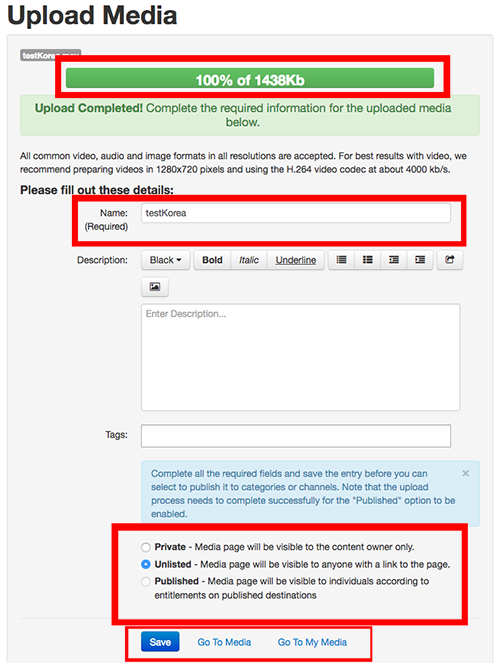
Your video will transcode after uploading. Depending on the length/size of your video, this could take anywhere from 2-20 minutes. You may need to refresh the video's page (or My Media page) to see if your video is finished.
- Login to MediaHub and click on Home (top-left) or My Media (under your account drop-down, top-right)
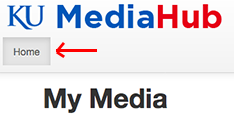

- Click on the thumbnail or link of the video you'd like to share.
- Click the Share button below the video
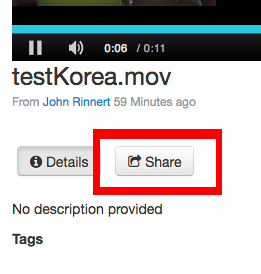
- To share via a direct link to a page with this (and only this) video on it, copy the URL in the Link to Media Page box
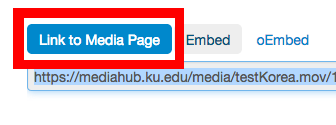
- To share via HTML Embed Code, click the Embed tab, select a player skin and size, and copy the HTML code in the box
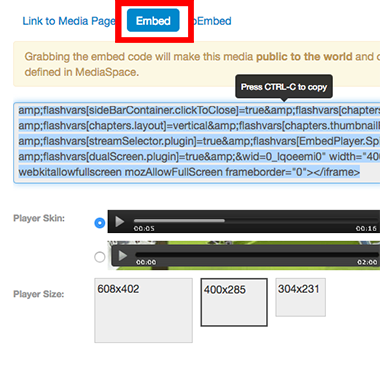
You can share that URL by any means you'd like – through email, on a web page, etc. You can use that HTML Embed Code by pasting it into any existing web page.