Kaltura Capture
Kaltura Capture is a desktop application that helps you record presentations and screencast using any combination of voice, webcam video, screen action, and PowerPoint slides. Recordings created in Kaltura Capture can be uploaded and managed alongside other Kaltura content in MediaHub and/or the Kaltura tools in Blackboard.
Install Kaltura Capture
To install Kaltura Capture on your desktop:
Log into Mediahub, with your KU Online ID.
At the top right, click Add New, and then select Kaltura Capture.
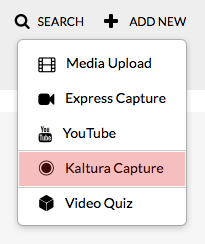
If your browser prompts you to approve the download, select whichever option allows the download to proceed.
When the download is complete:
In Windows, click the Kaltura Capture installer, and then follow prompts to complete the installation.
In macOS, drag the Kaltura Capture icon to the Applications folder.
When the installation is complete, return to MediaHub then, to launch the software.
Click Add New, and then select Kaltura Capture again.
Note: If you encounter a permissions error while installing Kaltura Capture, contact your department's IT TSC / workstation administrator.
Record with Personal Capture
Kaltura Personal Capture lets you record video and audio from multiple sources. To select sources, in the "Kaltura Personal Capture" window, click each of the three drop-down menus and choose the cameras, screens, or microphones you wish to record:
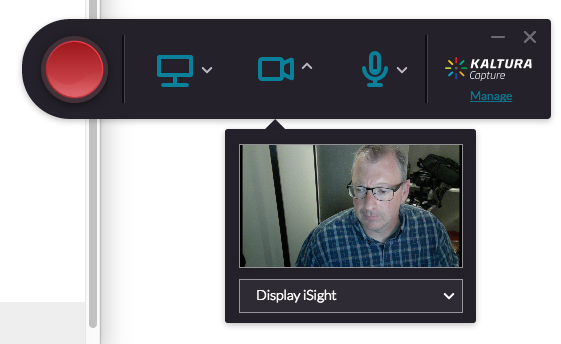
For instructions with screenshots, see Kaltura Personal Capture User Guide.