Adding and Editing Captions in Mediahub
Kaltura REACH is the Kaltura service for providing machine-generated Captions in environments like KU's Mediahub and Blackboard. Captions are automatically created for all Kaltura uploads, and attched to your uploaded video within 30 minutes. Caption Files are then seamlessly integrated into your video playback.
Captions can be (and should be) improved and corrected for accuracy with the convenient editor right in MediaHub. Machine captions typically run anywhere from 90-95% accurate, but many of the mistakes are not only contradictory and distracting for your video's message. And that ratio of accuracy does not meet accessibility standards.
Editing the Captions of a Kaltura Video
- Login to MediaHub with your KU Online ID
- Click the title for the video with captions you'd like to edit.
- Under the video, select Caption & Enrich under the Actions button.
- Click on the pencil icon (Edit) to edit the Machine captions.
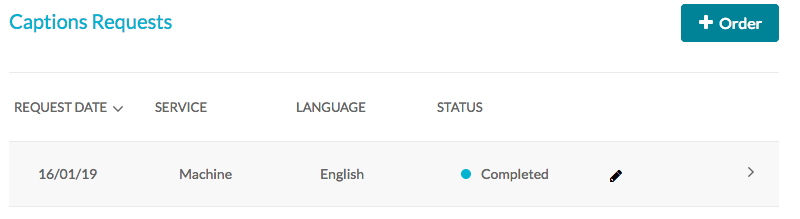
- The Closed Captions Editor will appear.
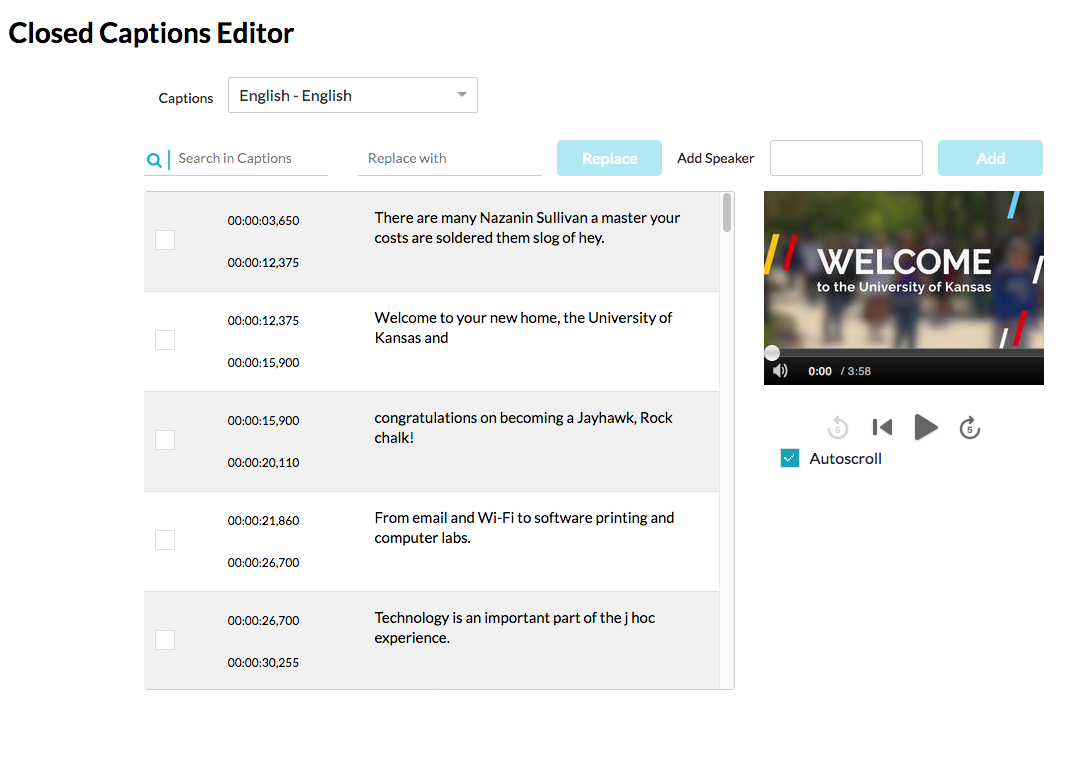
- Click in the text box of each caption to edit text. Click in the timestamp box to changes the start/stop time of each caption (overlapping times will be highlighted in yellow). Use Search in Captions and Replace with for multiple edits of the same word or phrase. Add Speaker will provide a Speaker ID - Ex: [John Doe] speaking text - for each caption selected and applied.
- When finished editing, click SAVE to save. Or REVERT to lose changes and revert back to Machine-generated captions.